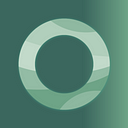Need an Evernote alternative? Our tactical guide breaks down the top 27 Evernote alternatives on the market and everything you need to know.
How to choose an Evernote Alternative
Finding an Evernote alternative is such a big deal that we dedicated an entire YouTube video to the topic.
Before we dive into the list of Evernote alternatives, we wanted to provide a frame of reference about Evernote, including why it was built, its advanced features, and popular integrations.
Note-taking app
Most people recognize Evernote as one of the first note-taking apps (and the most famous), and since it’s been around a long time, it is available on all devices and operating systems. However, the concept of a note-taking app has evolved over time, which is why people are now considering innovative hybrid solutions as Evernote alternatives.
Note-taking
The act of note-taking is more common than we even realize. Evernote allows for quick notes, handwritten notes, meeting notes, audio notes, and everything in between. However, Evernote begins to fall short when it comes to collaboration and accessibility of note-taking for teams.
Notes
Choosing an Evernote Alternative will be heavily motivated by the types of notes you will be creating. Depending on your line of work, your project, or other factors, there will be different options that will suit your needs.
Version History
Evernote supports historical versions of your notes. This means that you can easily view and restore previous versions as needed. You can also restore deleted or trashed notes, as well as variations from specific dates and times. However, this version history feature requires a Premium, Personal, Professional, or Teams subscription.
Sticky Notes
Evernote’s Post-it Notes app allows people to search, share, and access Post-it® Notes from all their devices.
Evernote’s Google Drive integration allows you to create dynamic notes in Evernote by collecting content from Google Drive. This feature is available now on all platforms except Internet Explorer and Firefox. One Evernote alternative for Google is to download Google Keep and use that in place of Evernote’s web clipper.
Apple
Once you download the iOS version of Evernote on your Mac, iPhone, or iPad, you will be able to sync between them — this is assuming that you have upgraded to a paid plan (since cannot use Evernote for free on more than one device).
Apple Mail
MailButler’s integration with Evernote allows you to take any email in Apple’s Mail application and turn it into a note in Evernote. This includes formatting, file attachments, tags, reminder date, and other meta information. When choosing an Evernote alternative, you will want to consider how it connects with your email workflow.
Alternatives
1. Bear
Bear is a note-taking app that can be used to organize ideas into hashtags and make them easily searchable. If you are not familiar with hashtags, don’t worry — Bear makes it easy to manage by providing different filters, such as Today, To-Do, and Untagged. You can also view notes in a list or grid form and sort tags into chronological or alphabetical order. In addition to this, there are loads of other cool features available. For example, the app includes some fun design and formatting options, such as customizable colors and themes. You can upload images, import audio, or create sketches also. As for the text, you can easily keep track of word and character count, reading time, and dates.
2. Almanac
Almanac is a document management platform that helps businesses manage asynchronicity by creating and linking documents with Git-like version control. Documents are easy to link together, making it possible to make connections between them. Branches are attached to a document so you never lose track of where they are. The workflows simplify collaboration with team members instead of everything being in Slack. There aren’t many integrations with other services, and comments are sometimes hard to prase through when attached within documents. The free version is limited to 50 documents.
3. Dropbox Paper
Dropbox Paper makes teamwork easy by allowing you to easily invite your team members, who can edit and comment on your notes. Moreover, the app simplifies leadership roles by assigning individuals to different tasks, including checklists, due dates, charts, and calendars to help keep track of your team members’ progress. You can also sync cross-platform; switching from your office laptop to your home iPad effortlessly. You can also add a little flair with the various multimedia tools available. Besides uploading images, you can add audio notes or videos with services such as Spotify and Youtube. In addition, your notes are presented as infinite sheets of paper so feel free to upload as much as you like.
As for drawbacks, Dropbox has limited text formatting options like being unable to change the font. There is also no built-in spell checker; however there are several other ways that Dropbox Paper is flexible such as its infinite note pages and various subscription services it supplies.
4. Microsoft OneNote
Microsoft OneNote combines all the features you would expect from a note-taking app. The traditional hierarchical system of organizing, with notebooks, sub-folders, and notes makes it simple to keep everything in order. You can also add tags and search for messages across devices. Notes can include images, links, tables, and audio. Collaboration is available but limited; you can only share entire notebooks rather than individual notes. However, you can easily share specific notes via PDF if you need to do so. Although this may seem like a minor issue, it does not detract from the overall impressive functionality of Microsoft OneNote as it is an easy and effective app for both novices and professionals.
5. Apple Notes
Apple Notes is completely free with an Apple account and it has several features that are not found in other free note-taking tools. Unfortunately, while tags are not available, the app does support the use of other organizational tools such as searching individual notes with OCR (Optical Character Recognition). For additional privacy, entire folders can be locked. The elephant in the room, and the main detractor, is that the app is only usable on Apple devices but may be an incentive for those who are considering switching to an Apple device.
6. Google Keep
An OCR tool lets you easily copy text from an image and paste it as real text. The basic design of Google Keep and lack of advanced features cause it to fall short when compared to many of the other note-taking tools, but it has a number of features that make it easy to use.
7. Notion
You have the freedom to customize how you view your notes, with list view, gallery view, timelines, or Kanban boards. The app also offers a clever text-blocking tool that allows you to format and arrange individual paragraphs using drag and drop. Overall, there is a sense that Notion can be configured to do things but would require a lot of effort to really start using it “effectively.” Overall, the experience is bland, and while it seems minimalist, there’s a steep learning curve.
8. Slab
The core unit of Slab is a collaborative document. Because of the layout and organization, you may find the search function stressful because some folders have sub-folders and others have free-floating files. Permissions are a bit confusing. It also lacks team-wide functionality for certain integrations, such as publishing permanent links that are not user-friendly because they are based on the topic/post title plus a random 8-character string appended to the URL. The theme is not dark and in read mode, content does not take up the entire page width.
9. Coda
Coda can be used for a wide range of professional and personal applications. You can arrange a lot of information and different data types in one location. It’s simple to format the content so that all of the pages look great, and that the user interface is also fluid and simple to use. A downside is that there is an inability to completely utilize the table as a Google spreadsheet. You may also run into restrictions when employing formulae in Coda. When there are a lot of pages to examine, it might be tough to parse through and keep track of them all and readily identify the one you need; this could be frustrating if you’re not familiar with how to navigate within Coda. Because Coda is different from other tools you have likely used in the past, there is an inherent learning curve involved with using it.
10. MarkUp
MarkUp offers a variety of features and tools to enhance your presentations, including freehand handwriting, image and audio uploads, and the ability to sync across devices. Its impressive use of AI technology collects user preferences to make suggestions, while text-to-speech allows users the option of having their notes read aloud. The Chrome extension has limited sharing and annotation capabilities compared with the full desktop application. MarkUp is a powerful tool for educators or students who want to add some style to their presentations using annotations to take engagement to the next level.
11. Standard Notes
Standard offers end-to-end encryption, which means that no one can read or intercept your data. Moreover, you can use your device code or log in to access files and notes. All of which are sorted using tags rather than notebooks. To prevent you from losing data, you can also save everything via Cloud storage through services like Dropbox and OneDrive. A drawback with Standard is that attachments are not encrypted in the free version. This could be disappointing for those who prefer having everything already included in the app. Another flaw is that to enable tools such as Markdown or text formatting; you have to download one of the dozens of extensions.
12. Noteshelf
While there are many note-taking tools today, many people prefer to use pen and paper. Noteshelf stands out from the crowd by recreating the act of writing on paper. Noteshelf has a few features missing from other apps, such as subfolders and a notebook list view. However, it compensates for this shortcoming with its built-in OCR tool and a search function for text in photos or scanned images.
13. Joplin
Joplin is a free, open-source note-taking app that you can use to organize your notes into notebooks and groups. It also possesses a search function that works for text within your notes, including foreign characters. The biggest drawback is that there are no collaboration features. There’s also no option to scan or use email forwarding. Storage and syncing are also not included in the app, although you can connect to OneDrive or Dropbox to activate these features. So, you won’t get all the tools that more expensive alternatives offer despite all the practical features. Yet, this is an attractive option for personal note-taking and will likely offer more features than you initially expected.
14. Typora
Typora is a minimalist note-taking app still in beta that offers an escape from the cluttered interfaces of many productivity apps. Upon opening the app, you’ll see a blank user interface customized using basic themes. Its hierarchy system organizes notes with headers and subheads. The focus mode highlights certain parts of your text to help you concentrate, and the typewriter mode lets you scroll without locking lines. It also has a neat trick up its sleeve in that it allows exporting and importing in different formats such as PDF, Docx, and OpenOffice. It may not have formatting tools as robust as other apps on the market, but it does offer lists, diagrams, tables, equations, and even coding within your notes.
15. Ulysses
Ulysses is a clean, elegant note-taking app for writers. It uses a hierarchical system to display groups (folders) with sub-groups in which you can store your notes. You can also add keywords (tags) that pop up when using the search function. Besides its sleek interface, Ulysses offers a full-screen mode to hide desktop distractions and a dark mode to ease those tired eyes. What’s more, the app allows you to export directly to WordPress and Ghost, in various formats.
Ulysses is a somewhat niche note-taking application, and likely won’t appeal as much to business teams or visual note-takers. It is only available on Mac, iPad, and iPhone.
16. Milanote
Milanote is a note-taking app that uses cards to organize notes and ideas. Users can drag and drop cards to create sub-boards, which can then be rearranged using drag and drop. Notes can be taken in any order on the mainboard with the option to add links to other boards. The app has templates for brainstorming, project management, etc. Free-hand drawing is not supported but there is handwriting recognition for text input. Mobile app scanning is also absent in this design-focused app.
17. Slite
In addition to the collaboration features, Slite offers excellent organization tools. Notes are sorted into channels using a hierarchical system, making it easy to find any note you are looking for. Although Slite is not a perfect choice for those working in large companies or for personal use, it is ideal for small businesses looking to bring their team members closer together.
18. LectureNotes
As a student, do you find yourself struggling to keep up with the fast-paced lectures of your professors? Are you constantly juggling numerous folders and revision notes? With Notebook+’s organizing tools, you can customize your notes with different colors, patterns, and even paper sizes. Formatting tools include creating mind maps, importing images, and writing quick notes with a stylus. Drawing also works particularly well with a stylus. However, all of these features come at an added cost — downloading extensions for Notebook+ involves extra money out of your pocket.
19. Box Notes
Box Notes lets you create meeting notes and discuss ideas with your colleagues in real-time. Once the meeting is over, you can easily share your notes with other team members via email or public link. You can also give permission for annotation and comments. Box Notes also enables you to sync across devices and integrate with the Box Cloud. There are no notebooks to store your notes, so it can be hard to find what you are looking for.
20. Quip
Quip can be used for business and personal use. It organizes notes, documents, and spreadsheets into folders, which can be shared with other users or kept private. The app has real-time chat rooms and 1–1 messenger available, so you can discuss whatever and wherever you want. Quip is a little more niche than other note-taking apps as it gears very much towards business and collaboration, but if you’re willing to pay extra for that extra attention to detail then this could be the app for you.
21. ClickUp
ClickUp is a multi-functional work management app that allows you to manage tasks, collaborate with your team, create documents and reports, and more. ClickUp has an integrated Notepad for note-taking. You can use it to capture, store and organize notes and checklists. You can also access these notes from your computer or mobile device so that you have them wherever you go.
22. Squid
For those who prefer to write notes by hand, the Squid app offers a variety of features that resemble handwritten notes. Students praise Squid for its similarity to handwritten notes, making it easy to gather information or keep up in lectures. Handwriting tools include a pen and highlighter of different colors and sizes. Squid is an Evernote alternative; however, it lacks some fundamental features such as typed text.
23. Zoho Notebook
With its customizable cover images, Zoho Notebook excels at allowing you to organize your notes into separate notebooks. You can add dates, locations, and tags to help you leverage the search function for specific information within your notes. Unfortunately, Zoho does not have OCR (Optical Character Recognition), meaning you can’t search for text in images or scanned documents. However, it is the best note-taking app for basic needs due to its simplicity and practical design.
24. Simplenote
Simplenote does not rely on folders or notebooks but instead makes use of notes. Although this could be a major drawback for some users, the app also offers tagging and sorting tools to help with organization. Unfortunately, only text notes are supported. Ultimately, Simplenote is a basic note-taking app and does not pretend to be anything else.
25. Roam Research
Rather than using notebooks or tags, Roam has adopted a mind-map system to sort your notes. The app’s graph option displays your notes as a network of interconnected points (which resemble wiki links). This allows you to create connections between all your ideas, which makes for an excellent visual and organizational tool for research. However, those with minimalistic format preferences might find this feature too complex.
26. Obsidian
Obsidian is a Markdown writing app that works offline, so you can use it without Internet or service issues. However, there is a steep learning curve, and it helps to know what you’re doing. For sync, you can use FolderSync in combination with any cloud service you like (including OwnCloud and WebDAV). This version works very much like the desktop version, but sometimes it’s not the best choice. Also, the mobile app lags behind the desktop version, causing some dissonance with how features work.
27. Kahana
Last, but certainly not least — meet Kahana. Here’s a high-level chart that shows how it stacks up as an Evernote alternative.
Kahana works across all your devices — mobile, desktop, tablet, and even VR. It’s free to sign up and use (not a free trial, no credit card required).
Conclusion
We hope you’ve found this analysis helpful. We’d love to hear from you, so please leave us a comment with your thoughts on either app and let us know if there’s something we missed or got wrong 🙈
If there are specific features or characteristics of other apps that interest you, we’re happy to do more research and write about them in the future — just leave a comment and let us know.
Related articles: