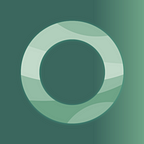Time to break up: OneNote Alternatives “Dating” Guide [w/ 15 options]
Time to break up and pick a OneNote alternative! To help you move on, here’s a “dating-inspired” guide on how to transition smoothly.
Here’s some unsolicited relationship advice: when you feel like the writing is on the wall, it’s time to respectfully break up — the same thing is true with OneNote.
To help you move on from OneNote, we’ve compiled 15 OneNote alternatives into a list of no particular order and included clear-cut descriptions, plus red flags (more on this later).
To kick off this guide about how to break up with OneNote, here’s a quick reminder of everything you need to know about OneNote, to help you compare and contrast it with its alternatives.
Notes
OneNote is available on all platforms. While OneNote’s pricing is “free” on-paper, to unlock premium features you need to purchase Microsoft 365, which starts at $6.99/month.
It lets you reliably access your cloud-connected notebooks to capture your thoughts and ideas, recall important information from anywhere, and easily share and collaborate with others.
Devices
When you’re using OneNote on multiple devices, the app can automatically sync your notes and keep them up to date. You’ll need to have a OneDrive account to enable syncing. You also can share notes with other people.
Notebooks
OneNote Notebooks can be like digital textbooks, with a personal workspace for every user, a content library, and a collaboration space for projects.
Office
OneNote is available in different versions to fit your needs. You can use the version that works best for you — whether you’re using it at an office or on the go. Most commonly, OneNote is purchased as part of Microsoft Office 365.
Libre Office
While it is available on Microsoft Office 365, OneNote is not available on LibreOffice.
Network
OneNote can also keep an offline copy of notes on each user’s computer. That way, people working together on shared notebooks can continue to edit the notes locally even when they are temporarily disconnected from the network. The next time they connect to the shared notebook, OneNote automatically merges their changes with the changes made by everyone else.
Editing
To edit a OneNote document, you click Edit in Browser on the top right side of the page. You can then click anywhere on the document and begin typing. To change the font color, style, or size, select the Home tab. This is similar to using the desktop version of most Microsoft products.
Google Workspace
OneNote is not easy to use with the Google Workspace and it probably never will be. For reference, the Google Workspace is a suite of apps from Google that lets you communicate and collaborate with colleagues, store files, and manage data — potentially acting as a OneNote alternative. Your notes can be synced to other Google Workspace programs like Google Docs and Google Calendar. You can also use Google Keep in any web browser, or download the app on your Android or iOS device.
Key features
Overall, OneNote allows you to: organize data in Notebook, leverage basic templates, find things with a search function, record audio, protect sections with passwords, add tags, translate notes, and collaborate.
How we researched OneNote alternatives
We definitely did our fair share of research (+108 hours of it in fact). We scoured the Internet, aggregated data, tested all the OneNote alternatives, broke plenty of stuff, and crystallized all the findings into this single article.
OneNote Alternatives — the importance of identifying red flags 🚩
Before diving headfirst into the world of OneNote alternatives, we would be remiss if we didn’t caution you about first identifying red flags.
Just like showing up to a blind date in real life, you would be wise to consider potential red flags— with so many OneNote alternatives in the marketplace, you need to be extra careful about hidden red flags 🙄
Thankfully, we’ve got you covered already! We did all the necessary snooping, identified the red flags for each OneNote alternative, and included them on this list for you.
Now, in no particular order, let’s go! 💫
1. Notejoy
Notejoy allows users to collaborate and create quick notes and add feedback and reactions. It’s available on multiple platforms, including web, desktop, and mobile, and it possesses a web clipper browser extension. The UI and overall structure of Notejoy are very similar to OneNote.
🚩 Red flags: Limited text editing options. In-app handwritten notes and drawing tools are not supported. Lack of core differentiating features compared to OneNote.
2. Simplenote
Simplenote is a streamlined app for note-taking, with a focus on simplicity. For better or for worse, Simplenote abandons the concept of folders and notebooks, forcing users to organize their individual notes by tagging and sorting. Notes can be written in Markdown, and the app includes built-in preview and publishing tools. Mainly, it provides an environment for brainstorming ideas before moving them into action.
🚩Red flags: Lacks basic collaboration and sharing features. Not optimized for teams or organizations scaling research and writing projects. In-app handwritten notes and drawing tools are not supported.
3. GoodNotes
GoodNotes is an app that allows users to share their academic material with others studying the same subjects. There is a feature called Community that allows users to create their own profiles so others to view the documents they have created.
🚩 Red flags: Not available for Android or Windows devices (only iOS). Note-taking features are limited. Lacks browser-based functionality.
4. Notability
Notability is a note-taking app that uses a stylus to allow users to take handwritten notes on their tablet’s screen. In particular, students find this appealing because they can write down their thoughts quickly on their tablet screen with a stylus instead of using paper.
🚩 Red flags: Not available for Android or Windows devices (only iOS). Many still prefer using OneNote for taking notes in the classroom because it allows them to sync all of their notes across different devices and make use of a keyboard when necessary.
5. Bear
Bear is a popular note-taking app that allows users to categorize their to-do lists in a sleek interface.
🚩 Red flags: Not available for Android or Windows devices (only iOS). Features such as device syncing, themes, and export options are not free. Not a good option for people who need to share notes.
6. Ulysses
Ulysses is a niche note-taking application, but it does excel in its purpose by being accommodating to writers’ needs while far away from distractions.
🚩Red flags: No fully free plan available. Not available for Android or Windows devices (only iOS). In-app handwritten notes and drawing tools are not supported.
7. Evernote
Many recognize Evernote as the first popular digital notebook (founded in 2000), however, there are many red flags about whether or not it will meet the needs of individuals, teams, and organizations moving forward. The note-taking app has had its ups and downs, and similar to OneNote it has fallen out of love with people to the point that they’re looking for an Evernote alternative.
If you’re curious, here’s an entire comparison of just Evernote vs Onenote.
🚩 Red flags: you can’t use Evernote on multiple devices for free. Team collaboration is a paid feature.
8. Confluence
Teams of people at medium-to-large organizations sometimes use Confluence for documenting experiments, managing projects, and creating roadmaps, timelines, expected results, and hypotheses.
🚩 Red flags: While it offers note-taking, for personal use or with a small group of team members, Confluence can seem cumbersome compared to OneNote. You will need to create an Atlassian account and may need to request access to Confluence. In-app handwritten notes and drawing tools are not supported.
9. Milanote
Milanote is a note-taking app that uses cards to organize notes and ideas. People can drag and drop cards to create sub-boards, which can then be rearranged using drag and drop. Notes can be taken in any order on the mainboard with the option to add links to other boards. The app has templates for brainstorming, project management, etc.
🚩 Red flags: Expensive —it’s free for up to only 100 notes and 10 file uploads and then $12.50 per month when billed monthly. In-app handwritten notes and drawing tools are not supported.
10. Notion
Notion lets you customize how you view notes, with list view, gallery view, timelines, or Kanban boards. The app has a clever text-blocking tool that allows you to format and arrange individual paragraphs using drag and drop.
🚩 Red flags: Overall, Notion comes with a very steep learning curve compared to Onenote and would require a lot of effort to really start using it “effectively”. You can only share with 5 guests with the free plan. In-app handwritten notes and drawing tools are not supported.
11. Roam Research
Roam’s Mind Map feature allows users to create a network of interconnected notes, creating links between all their ideas. This makes for a potentially powerful organizational tool for research, but those who prefer minimalistic formats may find this feature too complex.
🚩 Red flags: Extremely steep learning curve. There is only a paid plan for $15 / month or $165 / year (there is a free trial). In-app handwritten notes and drawing tools are not supported.
12. Obsidian
Obsidian is a Markdown writing app that works offline, so you can use it without Internet or service issues. It has an intimidating user interface and a very steep learning curve, but if you know what you’re doing, you can sync your files with FolderSync in combination with any cloud service you like (including OwnCloud and WebDAV).
🚩 Red flags: Extremely steep learning curve. Collaboration is not supported. Software installation is required. The mobile version number lags behind the desktop version, causing some dissonance with how features work. In-app handwritten notes and drawing tools are not supported.
13. Joplin
Joplin is a free, open-source note-taking app that you can use to organize your notes into notebooks and groups. It also possesses a search function that works for text within your notes, including foreign characters.
🚩 Red flags: One of the critical features currently missing from Joplin is collaboration. There’s also no option to scan or use email forwarding. In-app handwritten notes and drawing tools are not supported.
14. Google Keep
Worth mentioning on this list because it may pop up in search results, Google Keep is a web clipper tool that is ideal for users who want to store reminders and individual notes while on the go. Its ability to quickly search for individual notes by color or list name helps get things done faster. Google Keep can be convenient next to your Google Calendar, Google Drive, or Google Docs.
🚩 Red flags: Don’t let it confuse you — Google Keep is not feature-rich. Basically, it is only a web clipper and needs to be combined with Google Docs and Google Drive to achieve similar robustness to OneNote. Its design lacks advanced features found in other note-taking tools. In-app handwritten notes and drawing tools are not supported.
15. Kahana
Offering a fully free plan (no trial; no credit card required), compatibility across all operating systems and devices, unlimited bulk file uploads, notes, and collaboration, and a refreshing product roadmap, Kahana is a OneNote alternative that is built for the future.
Kahana has an easy learning curve. In contrast to “flexible canvas” style apps like Notion, which can feel abstract, Kahana is designed for simplicity and doing deep work— this is reflected in its “focus mode” called Zen Mode.
Kahana solves foundational structural issues commonly associated with OneNote, like messy tab buildup. It also works better for scaling personal or group projects, where OneNote would otherwise feel “stretched.”
While Kahana plays the role of your standard digital notebook and note-taking app, in reality, it is so much more. For example, you can make hubs private, public, and even discoverable for people to contribute and fork (like GitHub’s explore page).
Inspired by the habit-building research behind Duolingo’s streak that helped make language learning more efficient, Kahana also has introduced a streak feature, and the developers are focused on adding new goodies that make the experience more fun.
🚩 Red flag: In-app handwritten notes and drawing tools are not supported (yet)
Conclusion
We hope you’ve found this article to be helpful!
We’d love to hear from you. Is there a OneNote alternative we snubbed? Did we get something wrong? Please drop us a comment with your thoughts and let us know where we messed up 🙈
Related: